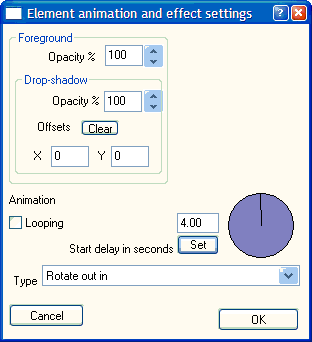
Effects dialog
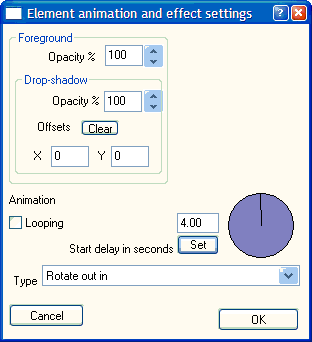
Also accessible via popup menu when shape, text or image is clicked with right mouse button.
Percentage setting: 0-100. Sets the transparency of the selection. 0 is fully transparent and 100 is totally opaque.
Creates a drop-shadow effect. This is most useful for text, but can be used for shapes and images. The shadow is a flat black color, which should be adjusted for the desired effect by setting opacity.
Offsets is how many pixels horizontal and vertical (can be positive or negative) the drop shadow should be from the original text.
TIP: Around 8 pixels is effective for very large text (above 30 point).
Drop-shadow opacityPercentage setting: 0-100. Sets the transparency of the selection. 0 is fully transparent and 100 is totally opaque.
TIP: An opacity setting of around 30% gives a reasonable effect for darker text colors.
Drop-shadow clearThe Clear button simply zeroes the offsets, effectively removing the drop shadow.
Specify the time, in seconds and with a fractional component if desired, from the beginning of the page’s appearance (after any page-open transition effects) to the time the animation will start. This permits precise sequencing of animations on the page. Either set the delay by dialling the rotary knob or typing in the exact number then clicking the set button. You must click the set button if you type in a value.
The animation will loop continuously.
Animation typeChoose from a list of pre-defined animations. You can easily create your own animations to add to the list by creating a simple tab-delimited text file and adding it to the "keyframes" folder where the FvReader application resides (usually "c:\Program files\Powerbullet\keyframes"). Provided you adhere to a simple format, described in "The Powerbullet animation format", you animation will be added to this list whenever the dialog box is opened (no need to re-start the program).
Powerbullet animations are intended as text highlighters to liven up a presentation. They are also designed to be space efficient, and – by default – operate on blocks of text rather than individual letters. (Creating animations based on letters generates a lot more data, making your output file significantly larger.) Perhaps most importantly, the format is designed to be extremely easy to create simple highlight animations for your business presentation, sales brochure or school project.
Third party animations are encouraged and can be submitted to the flyingvector.com web site.
The scope of the animation format is such:
A start frame is specified. Usually this is frame 1, but it could be greater, simply causing a delay to the start of the animation. Any number of keyframes are specified. These are incremental and are the absolute frame number. The final frame – for the "resting" position of the item – is specified. This determines the length of the animation in frames. The speed with which it will play back depends on the playback speed but, as a guide, the default frame rate for FvReader is 25 per second, allowing for smooth animation and realistic effects such as "bounce" and "wobble".
Each keyframe has a setting for rotation, skew, movement on the horizontal and vertical axis, scale, color transformation and transparency. Relative positions can be specified such as "offstage left". When the presentation is exported, FvReader interpolates the keyframes to create a smooth animation incorporating the points set by the animation file.
A full specification of the format is available elswhere in this document.
XP screenshots courtesy Mark Baird